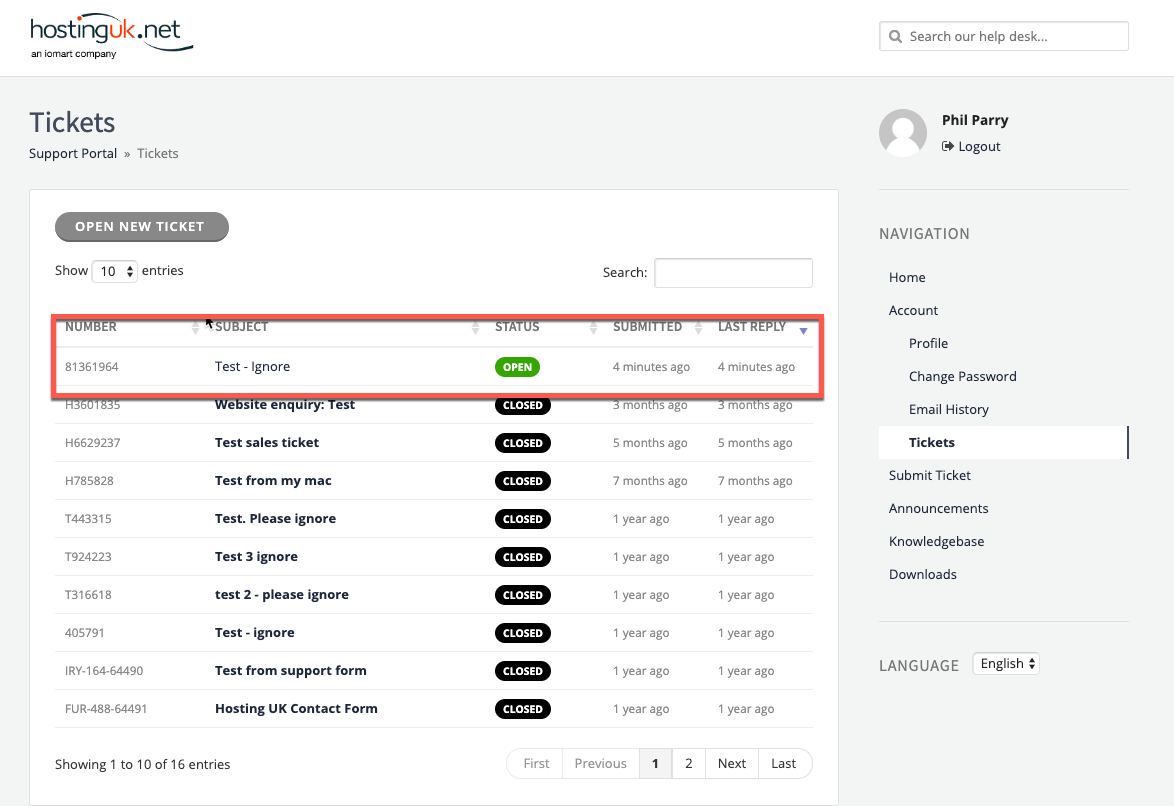This article explains how to log a new issue, or ticket, if you are using the legacy Parallels system (This is sometimes referred to as PBAS or OBAS.)
To log a ticket or use the support system you need to log into the support portal.
To do so follow the procedure below:
Step 1:
First note your Support Pin, as shown below in figure 1 as you will need this later. NOTE: You should always keep this safe. Do not disclose it to anyone that should not access your account.
Please note, your pin will differ from the one in the screenshot.Click the link shown below in figure 2. This takes you to the Support Portal at
https://support.hostinguk.net/. You can also visit that page directly in your web browser.
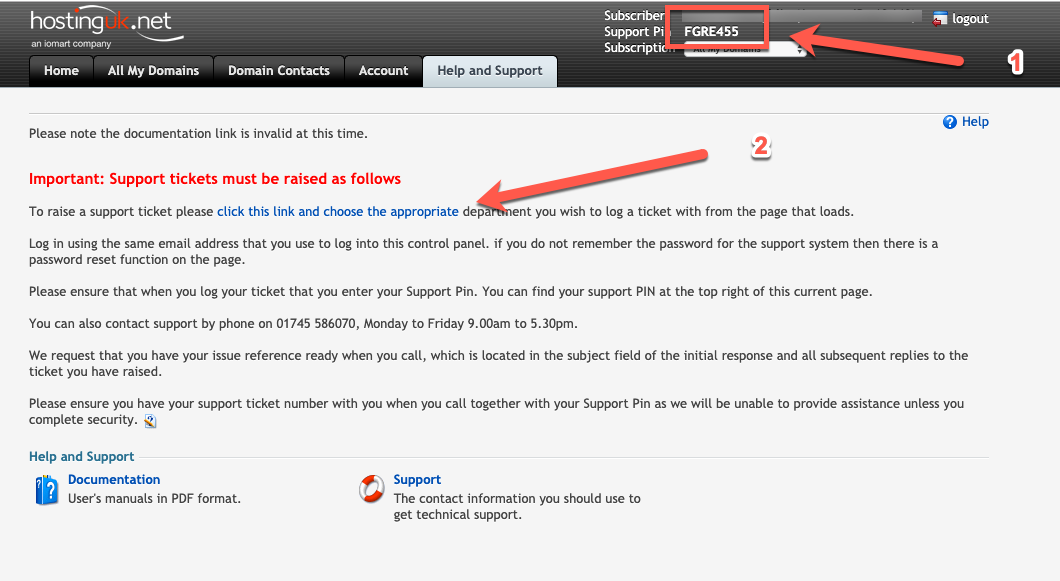 Step 2:
Step 2:Log in using the email address you use to log in to the Parallels
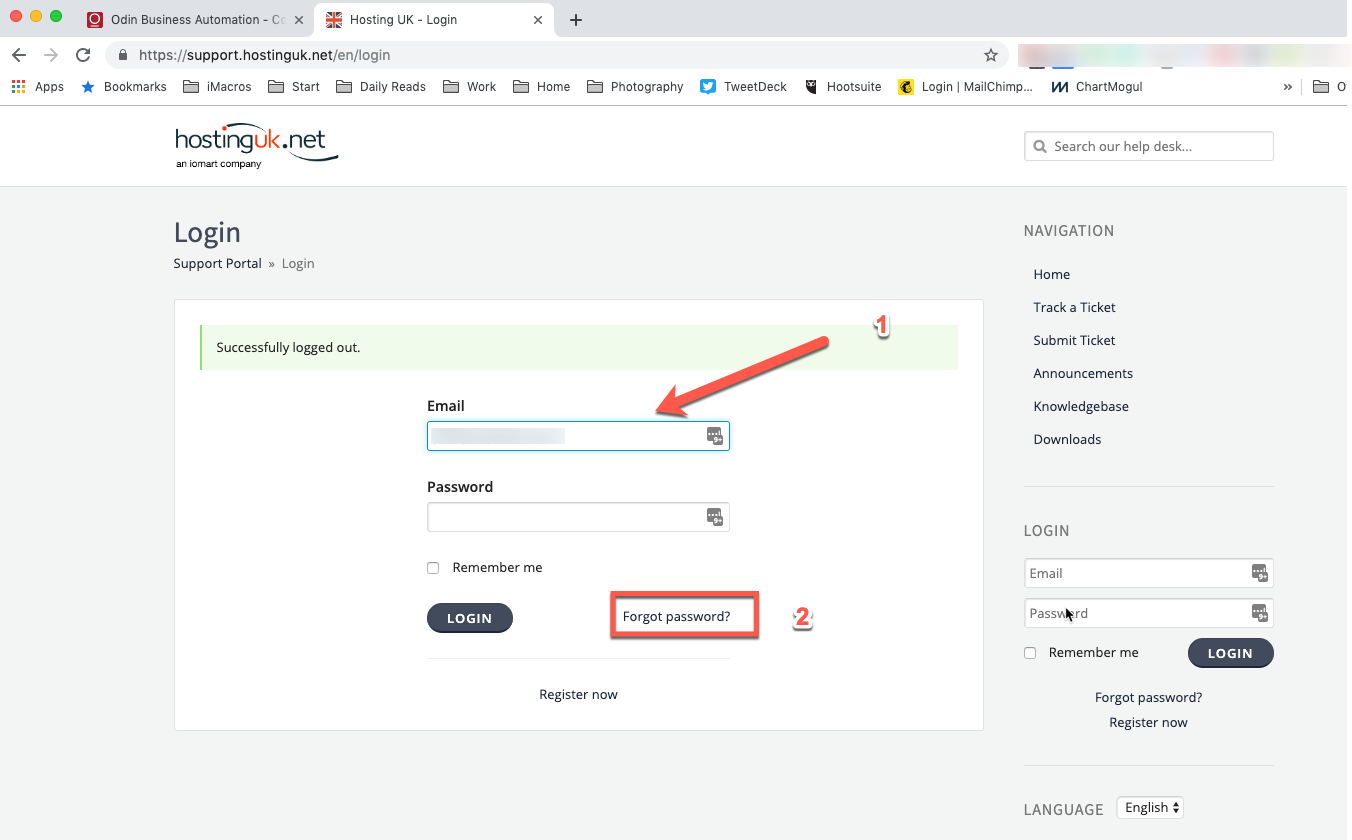
If you do not know your password use the password reset function shown in figure 2 above. A password reset link will be emailed to you.
Step 3:Once logged in, you can view existing tickets, announcements, read the knowledgebase and so on.
To log a new ticket click the Submit Ticket option shown below:
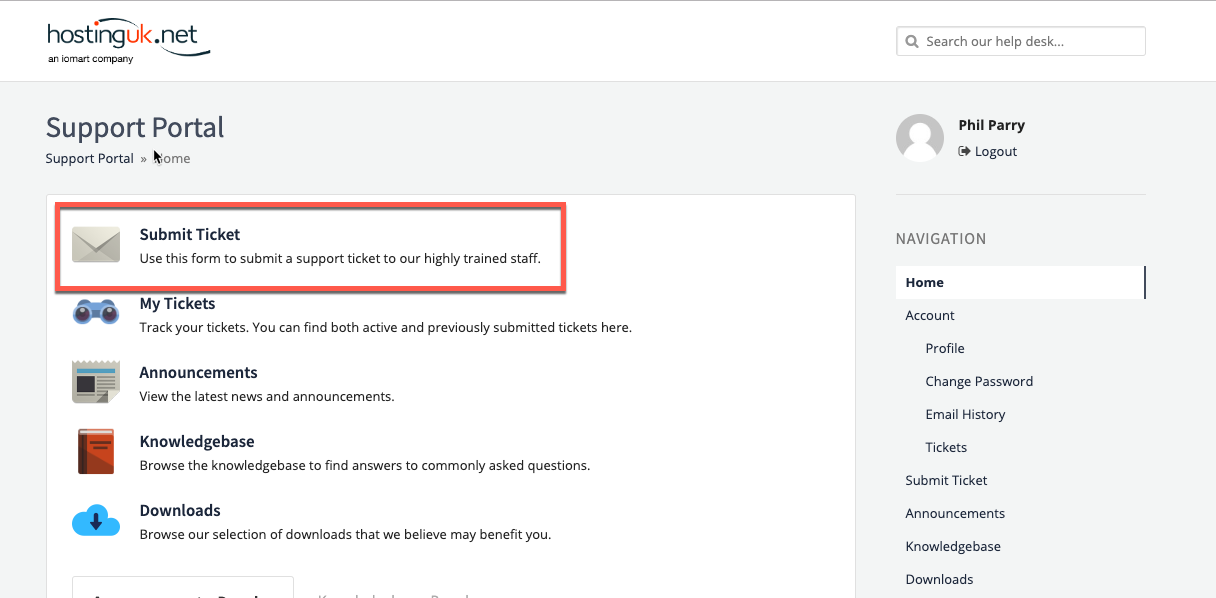 Step 4:
Step 4:This will take you to a choice of options where you choose the appropriate department to log your ticket with, for example Billing, Support or Sales.
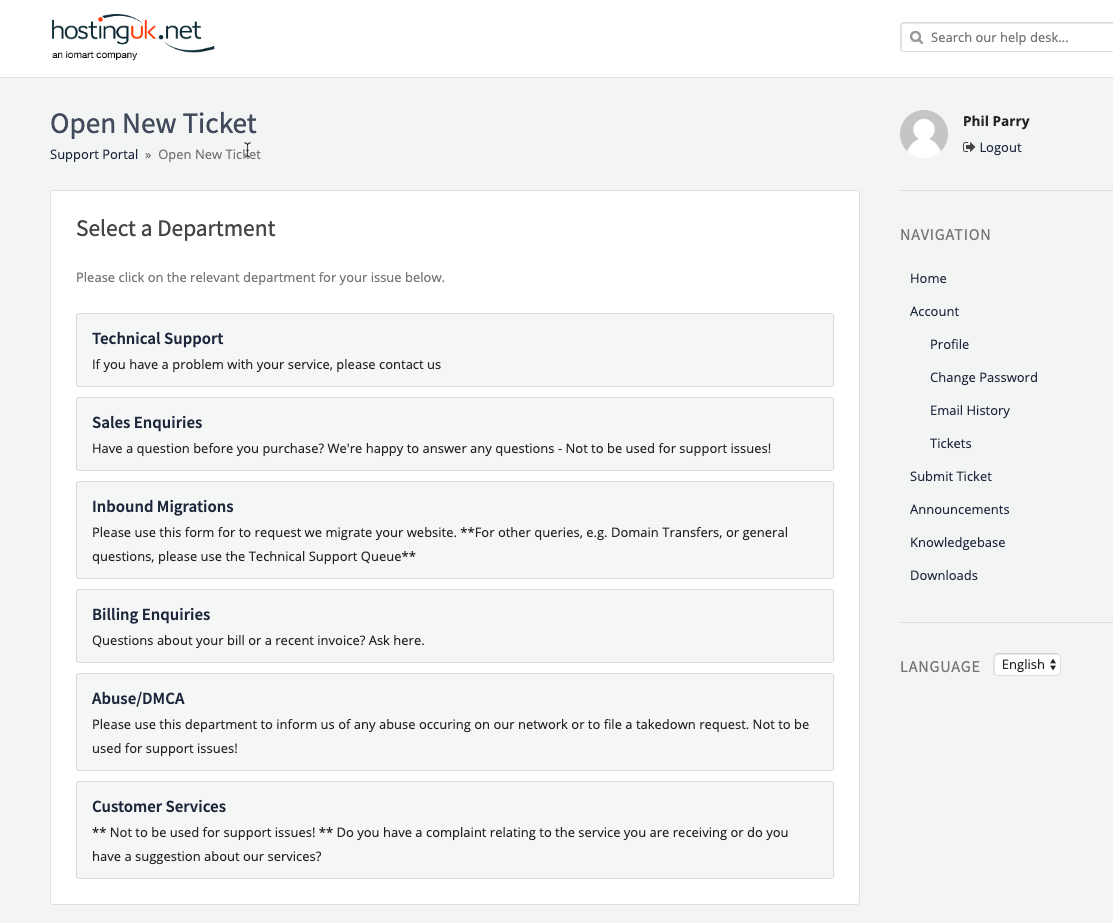 Step 5
Step 5Click on the department that is most appropriate for your issue. In this case we are choosing Technical Support
On this page you have the option to choose a ticket priority. CC other people into your request, and
of course a subject and your message.
If appropriate you may also be able to choose the service that your issue relates to. If the service is not displayed, just leave this option blank.
You will also be prompted to choose an appropriate category and to enter your Support Pin as detailed in Step 1 above.
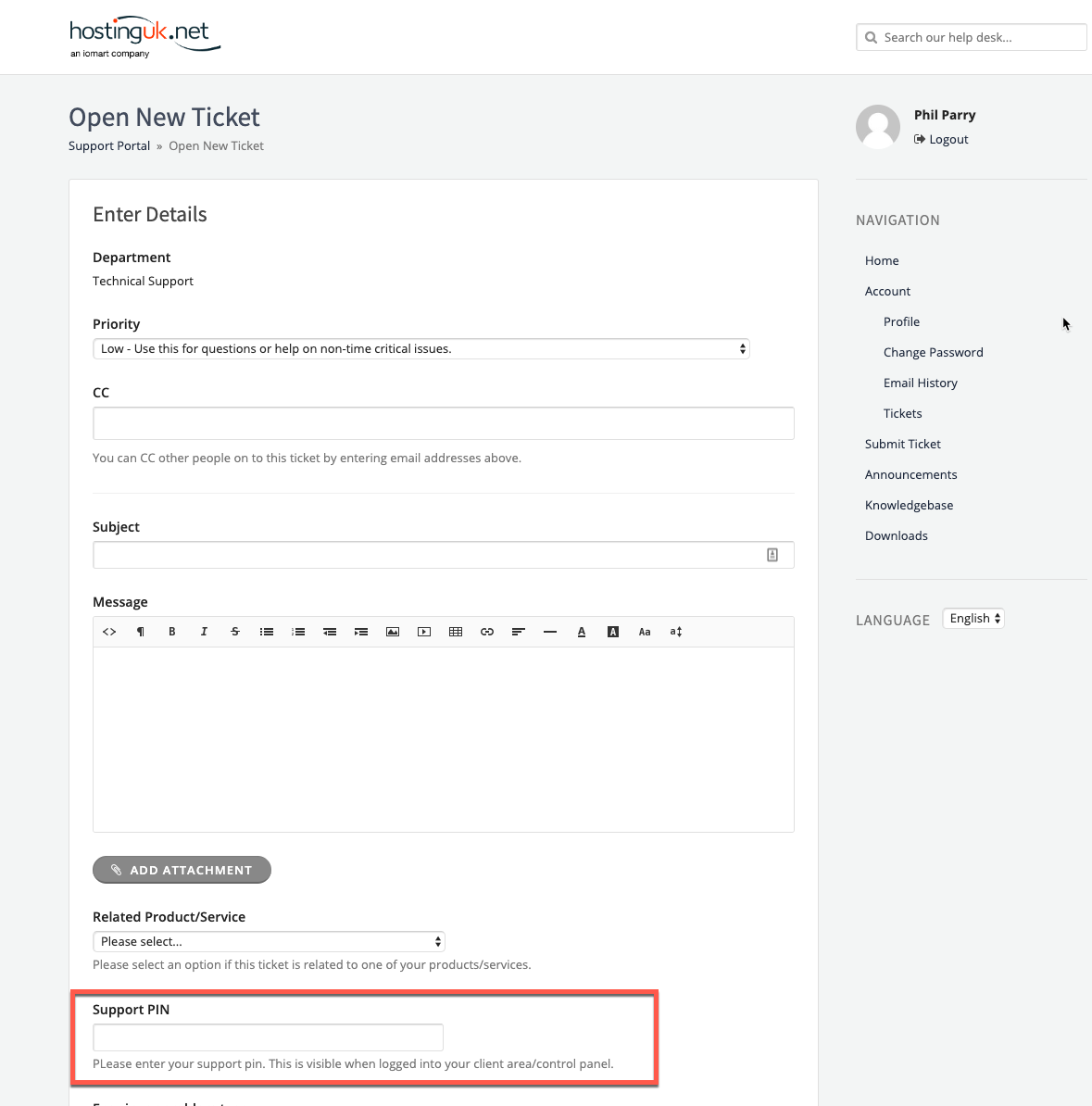
Note: It is vital that you enter your Support Pin as detailed in Step 1 above.
Once you have completed filling in your request, Click the Submit button to send your ticket.
Step 6The page that displays after this will show your newly raised ticket. Note below where you'll see the support ticket number. You may need this if you contact us.
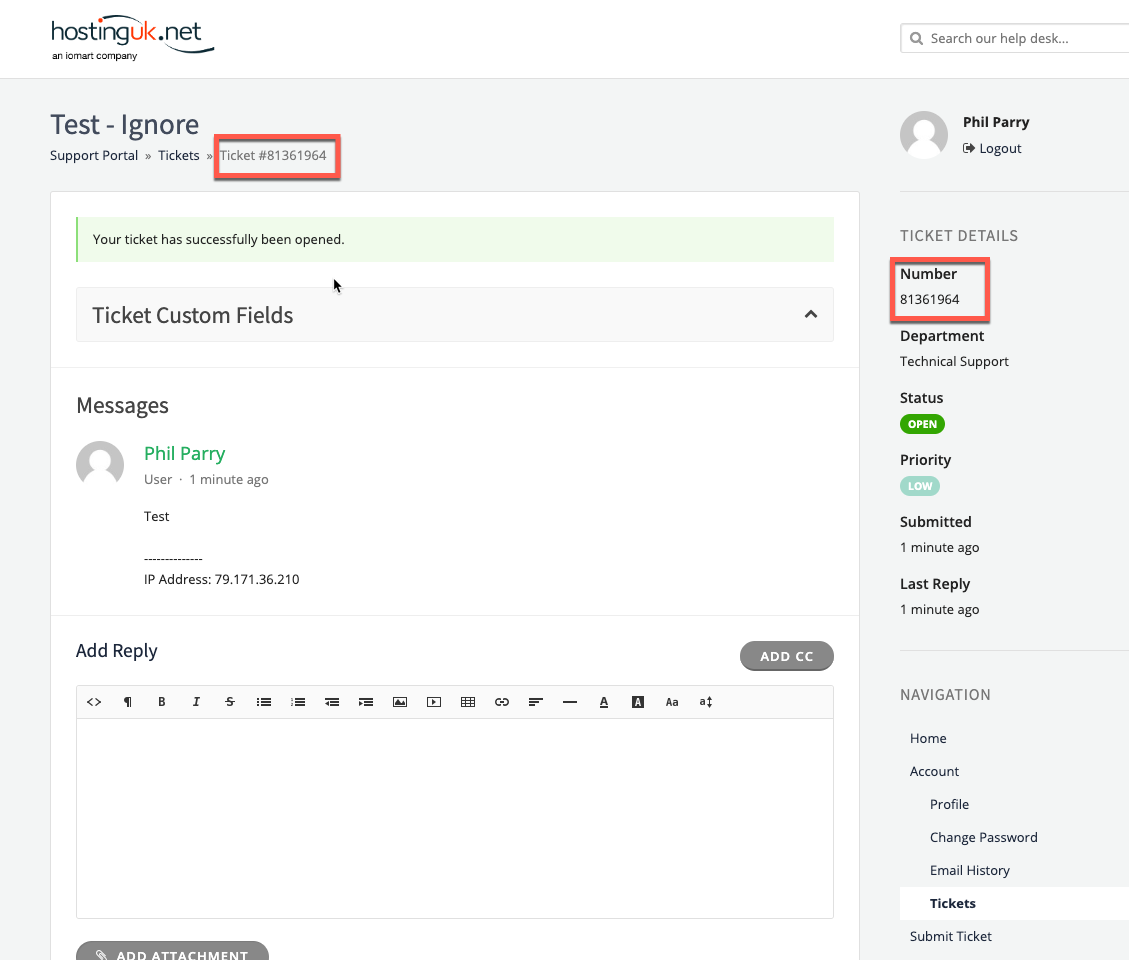
Here you can see any messages on your ticket.
If you log in another time to check on your ticket, you can click on the My Tickets option:
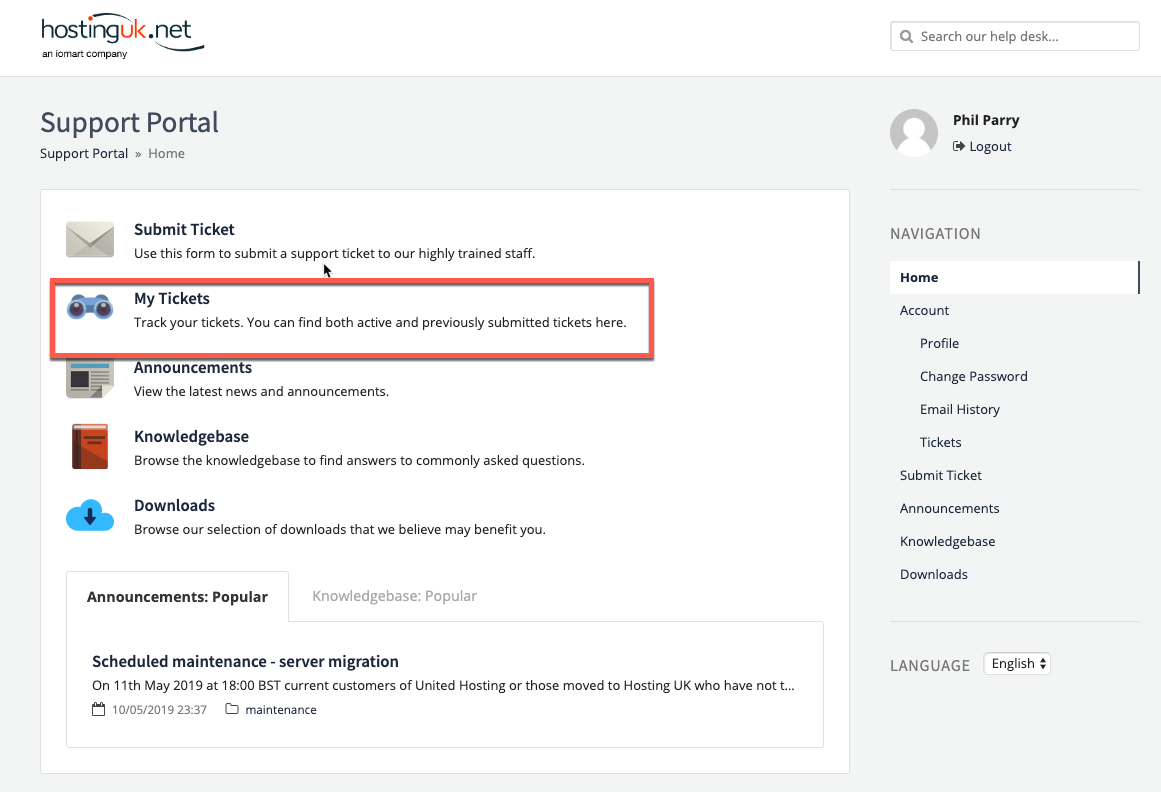
Once you do so, you can see a list of our current and previous tickets and their status. Clicking on a ticket will display the ticket.