This will show you how to add an A record in Plesk DNS.
In this example we will create an A record for conference pointing tom the IP address 46.43.20.11
Log into your Plesk panel. Then click on the DNS Settings icon as shown below
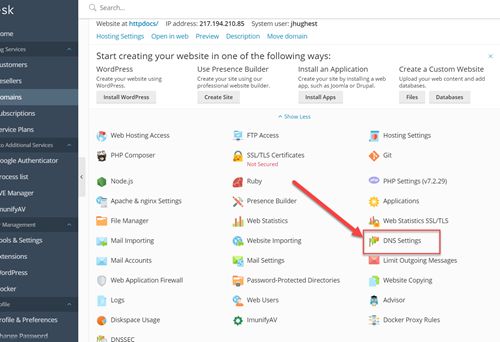
Click the Add Record button
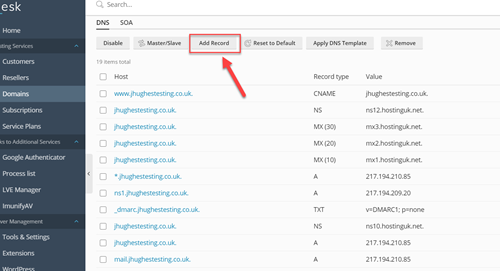
Make sure the record Type is "A". Add "conference" as the domain name portion, and the IP Address "46.43.20.11" as shown, and click the OK button.
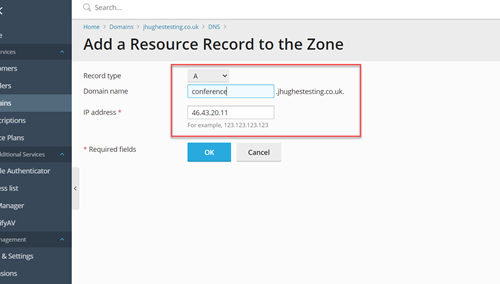
The final thing to do now, is to finally accept your changes. You do this by clicking the "Update" button on the final screen.
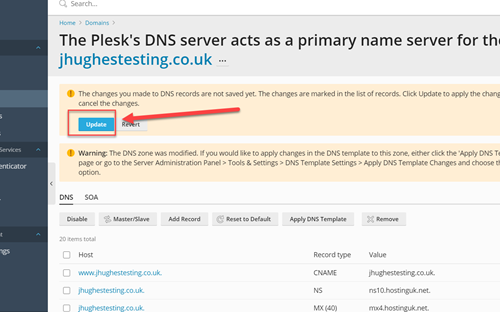
You have now added an A record.
You can of course add other types of records by following the process above.