This will show you how to add an A record if you use cPanel.
In this example we will add an A record for conference which points to the IP address 46.43.20.11
Once logged into cPanel, locate the Zone Editor in the Domains section

Click Zone Editor
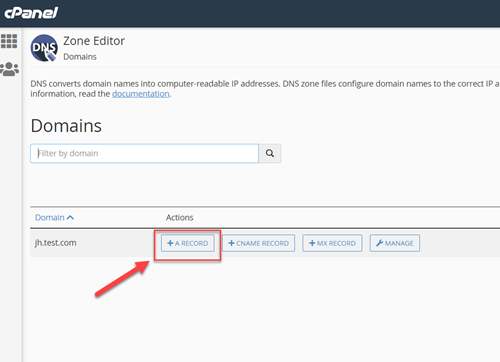
On the next page, Click "A Record"
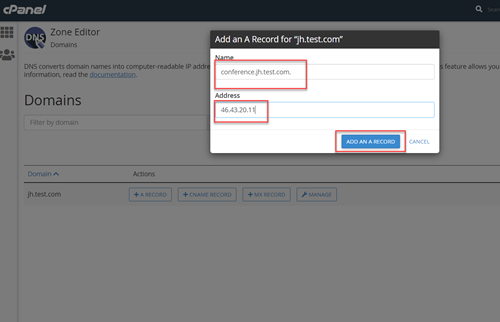
A pop-up window will appear. Enter the word "conference" in the name section, and the IP address "46.43.20.11" in the address section.
Then click the "Add an A Record" button to save.
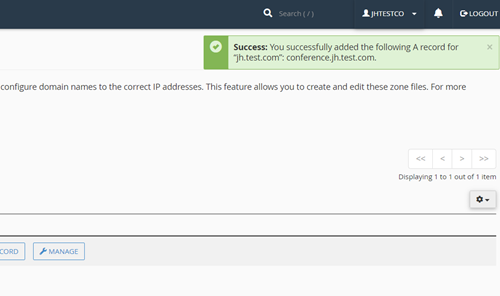
The change is confirmed as shown above.
That's it - you;ve configured an A record.
Note that you can add other types of DNS records by dfolowing teh same process.