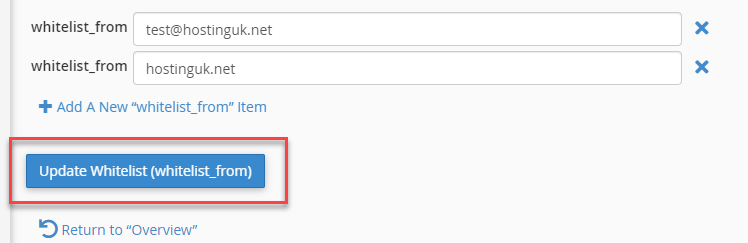This Knowledgebase article will guide you through whitelisting a sender in cPanel.
A lot of our servers do use our Advanced Spamfiltering service, however if you are running a dedicated server or point the domain directly to the server for mail delivery, this is how you whitelist.
First
Login to your
cPanel Account.
You can do this through your domain (mydomain.com/cpanel) if you have the cpanel details
OR
You can login through
https://billing.hostinguk.net/ and use the
Login to cPanel button under your service.
Once you are logged into the control panel, find the
Mail section and click on
Spam Filters
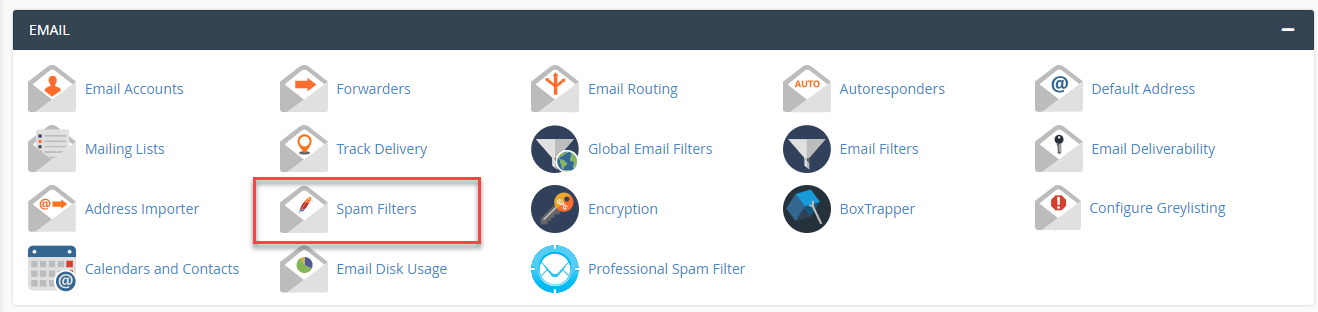 Expand
Expand on the "Show additional configurations":

Click on "Edit Spam Whitelist Settings"

Click on the Add button to add in a email or Domain.
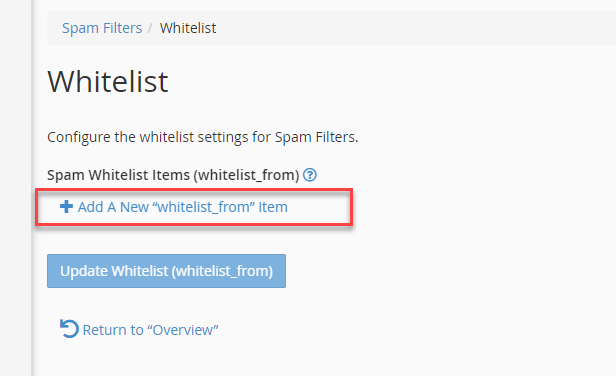
Add in your specific email OR an entire domain if you wanted to whitelist everyone from a domain:
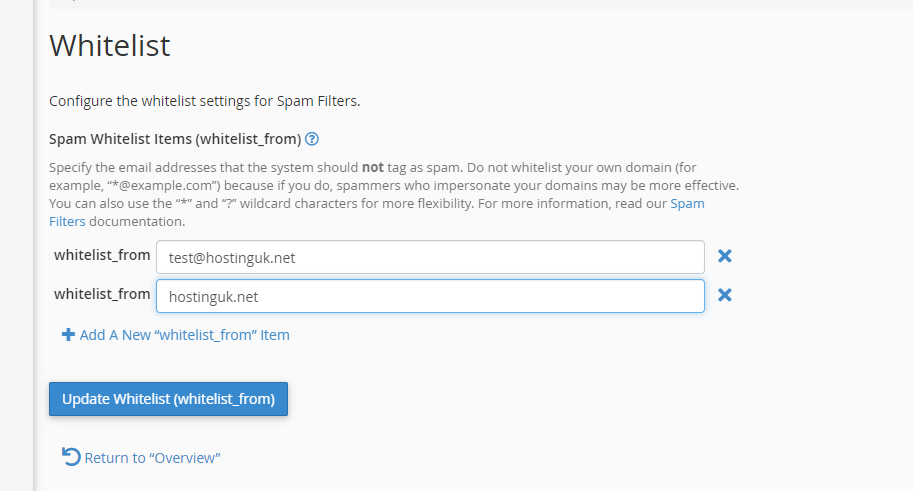
When you have finished adding in your whitelisted addresses, click on the "
Update Whitelist" button