1. Login to the account you wish to setup the autoresponder on via webmail (typically
http://mail.yourdomain.com or
http://webmail.yourdomain.com)
2. Once logged in, Click on the
Settings Icon >
AutoResponder:

3. Set your
Subject and
content of the mail, here's my Example:
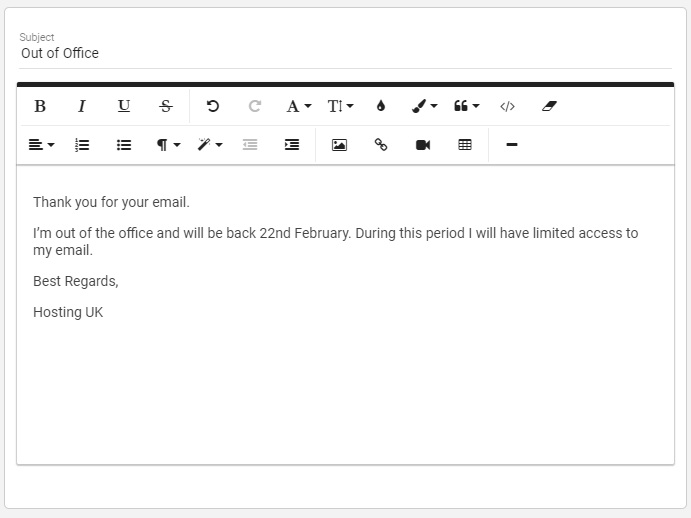
4. To the Left of your message you will get further options
+
Enable Autoresponder - Enable this to activate the responder.
+
Disable Responses to Indirect Mail - Will only send responses to emails sent directly to you.
+ Limit Responses to Once per day - Will limit the response to 1 message per recipient per day. This stops Autoresponder loops and spamming your colleagues.
+ Only Send Between certain Dates - Will set a time limit where the autoresponder will be active. Without this, the autoresponder will be on until manually disabled.
5. Once your message is create and the options are set, click Save at the top of the screen to save this message and your settings.