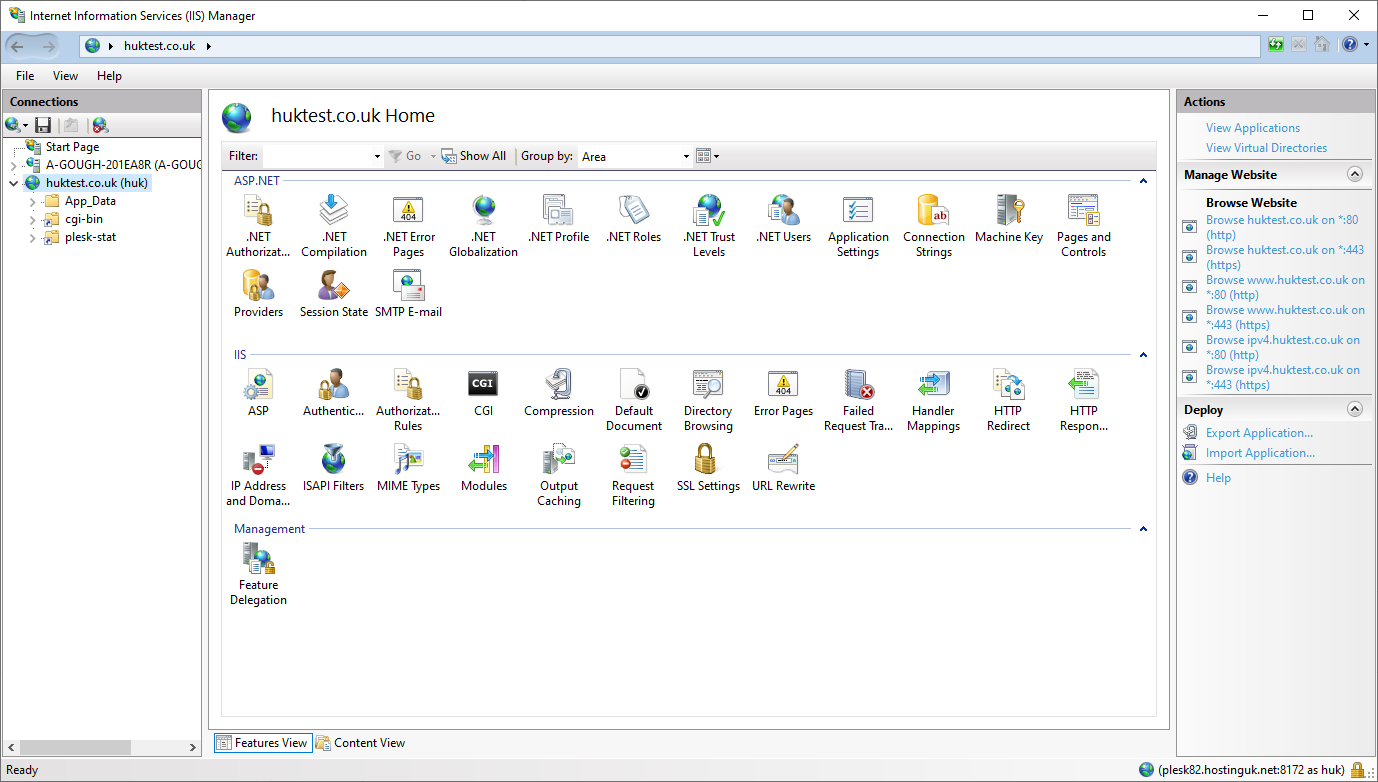To connect your PC to the servers IIS service remotely, you can install IIS on your local machine and authenticate with your plesk admin details.
This will require you to:
- Have IIS manager installed on your local machine (https://www.microsoft.com/en-us/download/confirmation.aspx?id=41177)
- Have your plesk login details to hand. These are found on the welcome email that is sent out when the service is created.
- Have Web deploy Enabled on the site (if you already have this enabled, skip to the Connecting to IIS section)
Enabling Web Deploy
Login to your plesk portal and go to
Hosting Settings for your site:
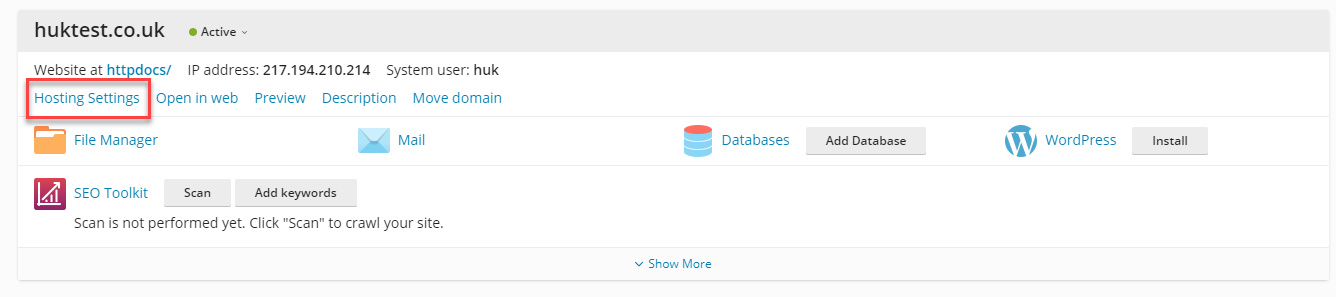
Scroll down to the bottom of the page and made sure
Web Deploy Publishing is ticked:
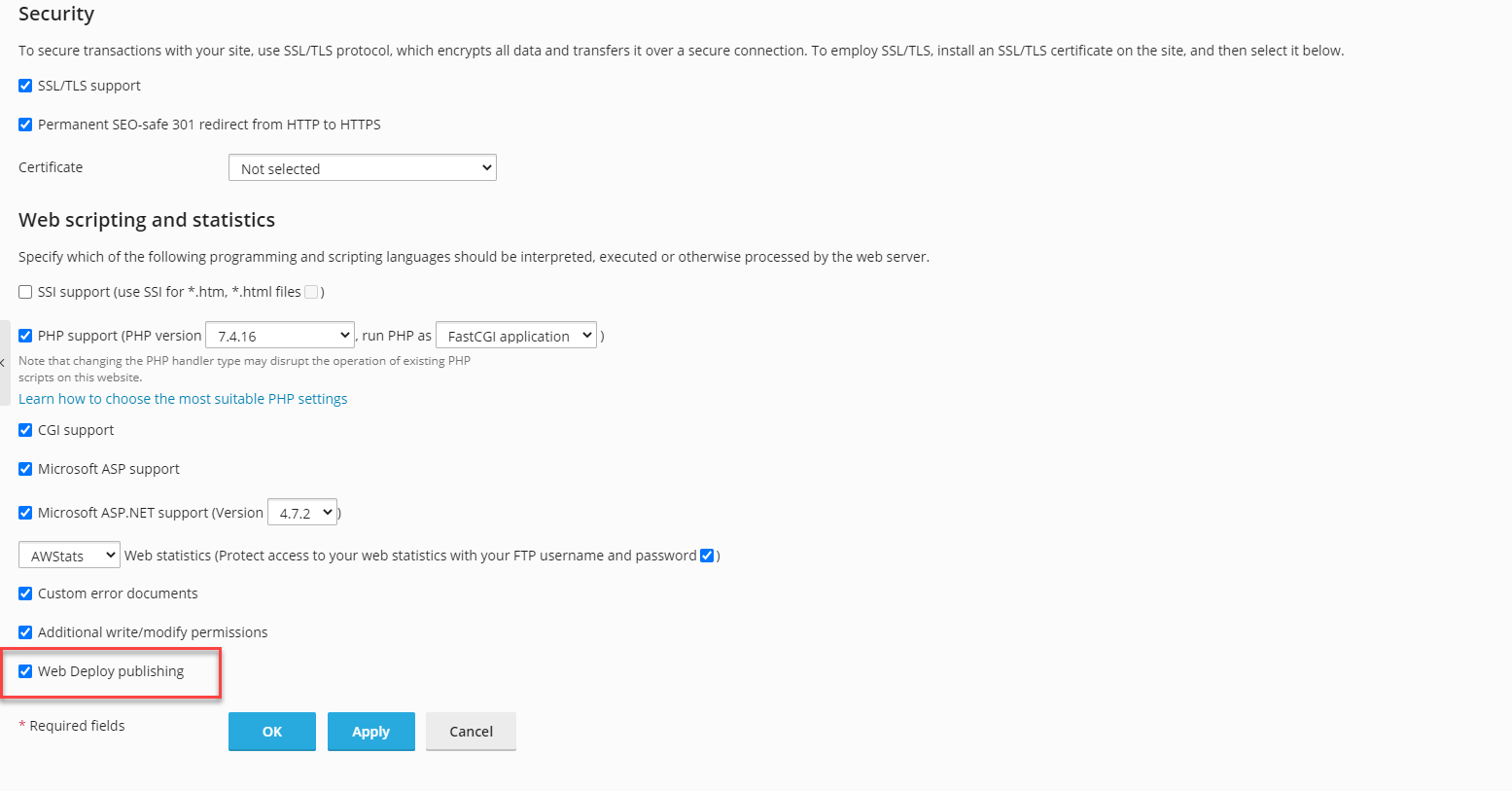
Then just click
OK to save the changes.
Now you should be ready to connect to IIS.
Connecting to IIS
Launch IIS on your local Machine
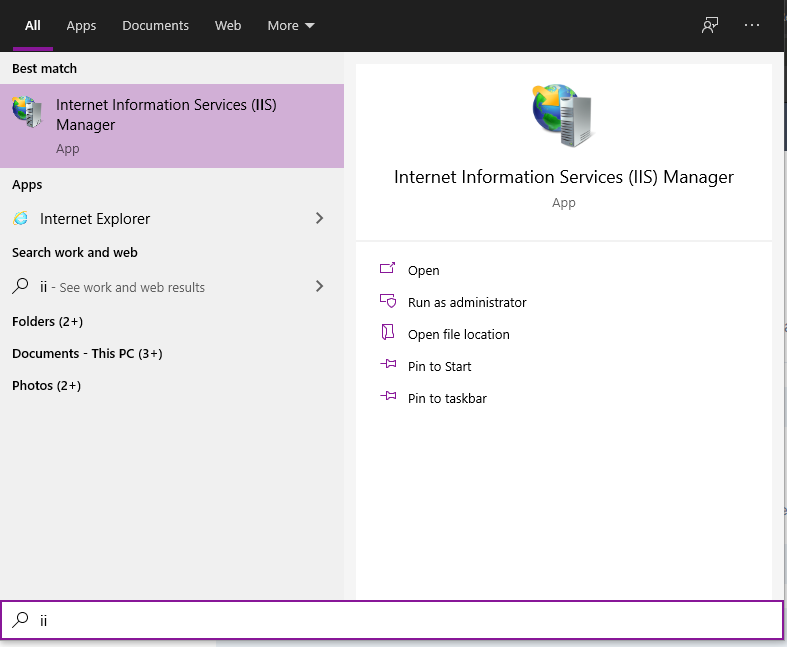
Under the
Connection section, click the drop down click on
Connect to a Site...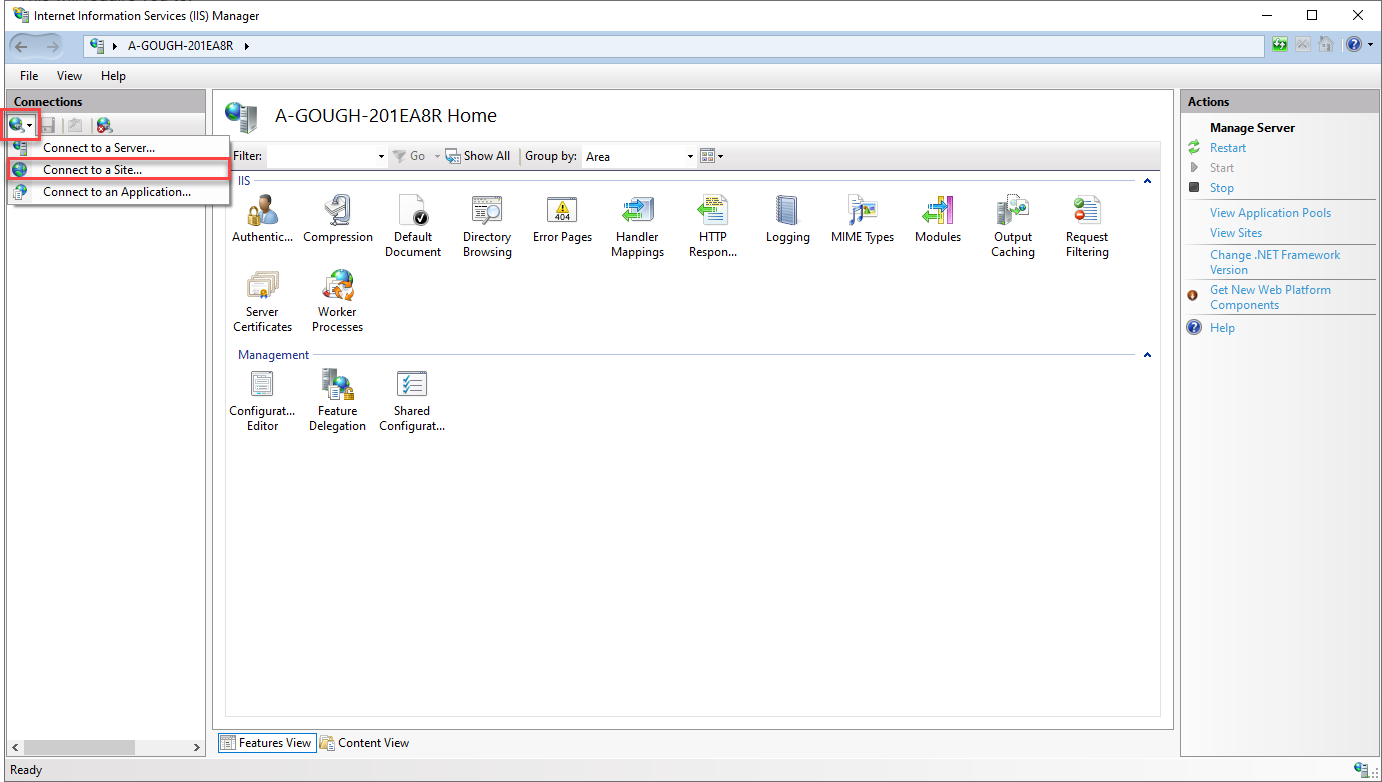
Fill in your
server name and
Site name that you are connecting to:
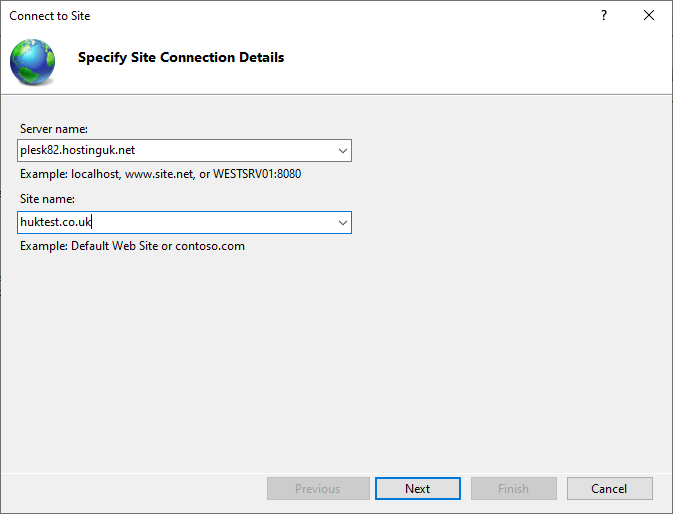
Enter in your
Plesk login details:
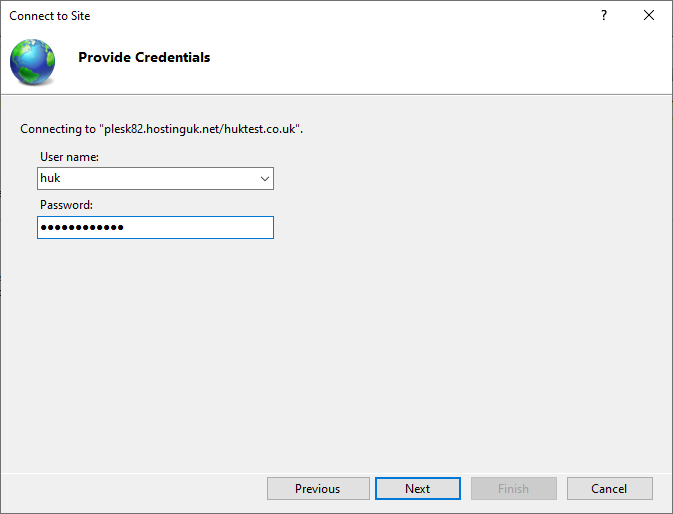
As long as the details you've enter
ed in are correct, this should allow you to connect:
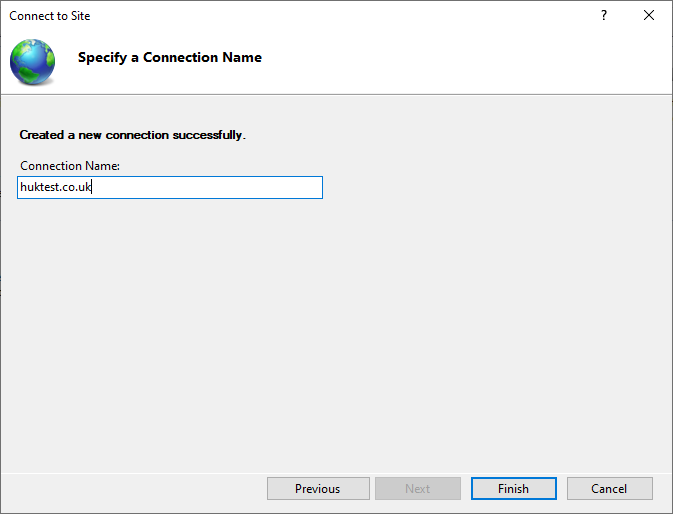
You should now have remote Management Access to your sites IIS instance