By default all ports are open on the VPS Border Firewall. However you may wish to Lock down ports or the entire server down to some IPs.
Getting to the Firewall
1. Login to your control panel at
https://billing.hostinguk.net/
2. Go to Services > My Services
3. Click on the
Active button next to your VPS.
4. Scroll down the page where you should see a selection of buttons. Click on
Firewall Management
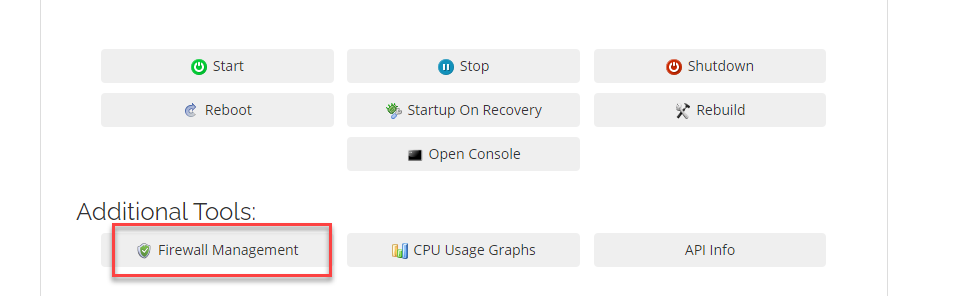
Default Rules
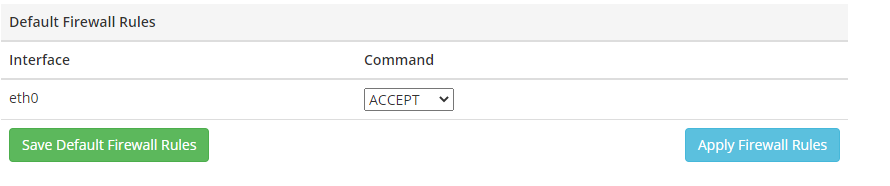
The default rule is simply whether you want
everything allowed or
everything Blocked.
By default, everything will be allowed through. You can create rules to block access to certain ports.
If you prefer, you can set this to
Block everything by default meaning you will have to create rules for Specific ports or IPs that can connect.
If you do Make a Change, click the
Save Default Firewall Rules button and then
Apply Firewall Rules.
Firewall Rules
The Firewall Is split into different sections.
Interface: This will
default to Eth0 (chances are you will only have one)
Command: Whether this rule is to
Accept or
Drop a Connection
Source: Where you can set a set a
source IP that's making the connection (if any)
Destination Port: The
port on your server this firewall should either allow or deny (if any). You can specif a port range using ":" (i.e 300:400)
Protocol: Where you can select TCP/UDP/ICMP (if you're not sure, TCP is the most likely)
Enter in your desired details for your firewall and click the
Add Rule button
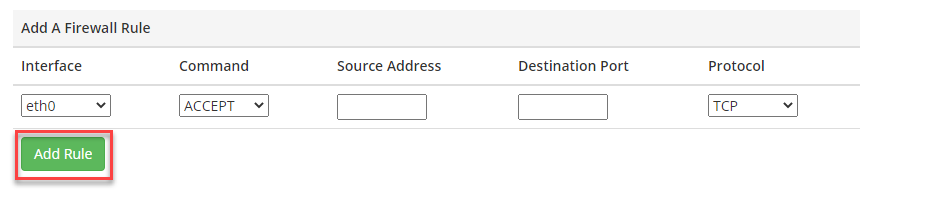
Your Firewall can contain A Source address, Destination port or both.
Examples
Example of Allowing access for port 80 (http) from any IP:
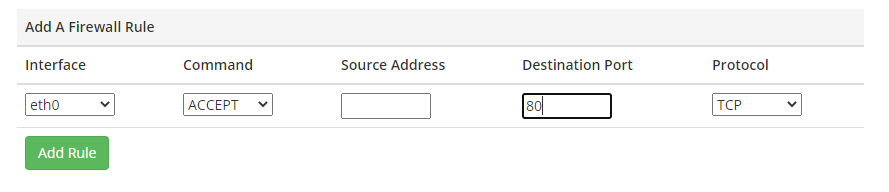
Here is an example of an Allow on any port for a specific IP:
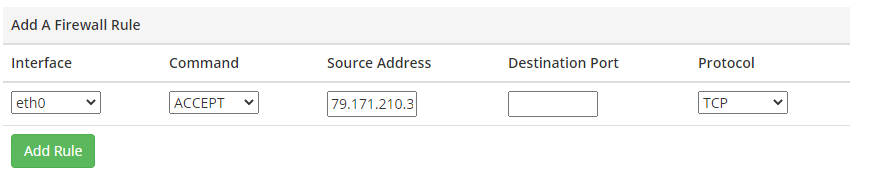
Here is an example of a Block on Port 22 (SSH):
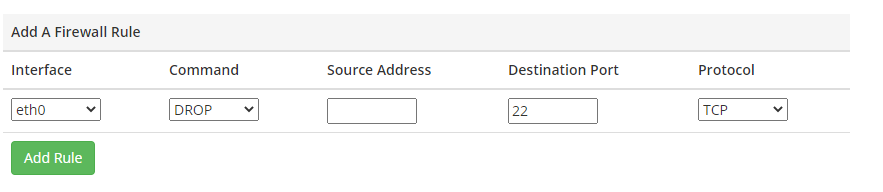
Here is an example of Allowing a Port Range:

Firewall Order / Editing
The Firewall works logically Top rule > Bottom rule. You should take care and make sure any Drops you put in are below any Allows otherwise the Drop will take priority.
You can use the Arrow keys to move the order of the Ports:

You can also use the "
X" Icon to
Delete a Rule Or the
Pencil Icon to
Edit a Rule
