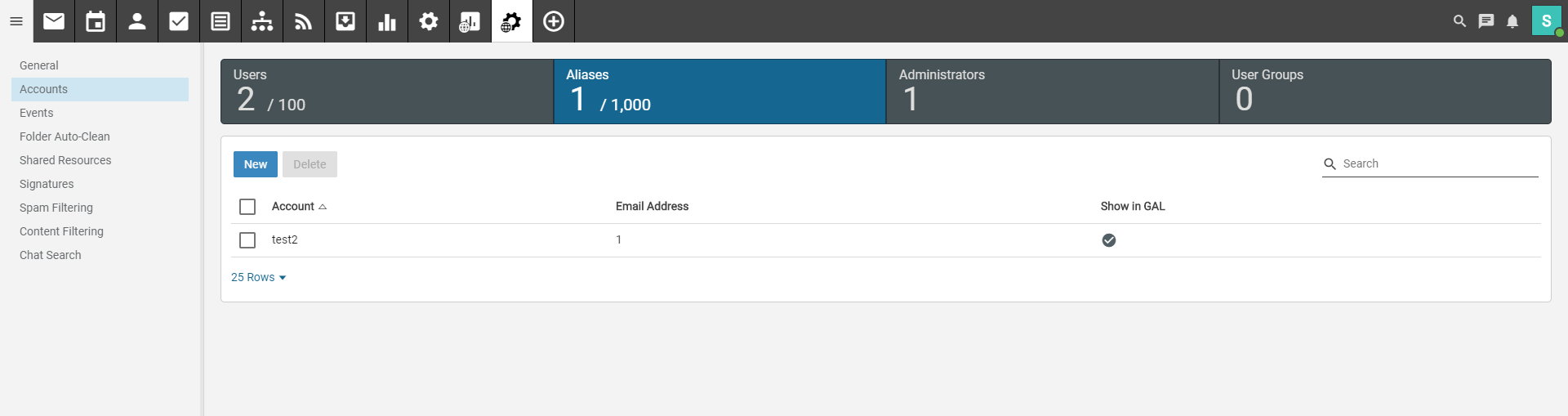To add an alias in SmarterMail:
Log into the mail server (e.g.
https://mail2.hostinguk.net) with your admin login details. These details should have been sent to you when the package was purchased, however if you do not have theses details, you can access your admin email account by logging into your control panel at
https://billing.hostinguk.net and following these steps:
1. Once logged in, go to 'Services' > 'My Services'.
2. Click on 'Standard Mail'
black text to take you through to the mail service
3. Click the 'Login to Admin Webmail Panel' to log you into the mail server.
1. Once logged into your admin account and click on
Domain Settings.

2. Click on
Accounts on the left hand side of the page.
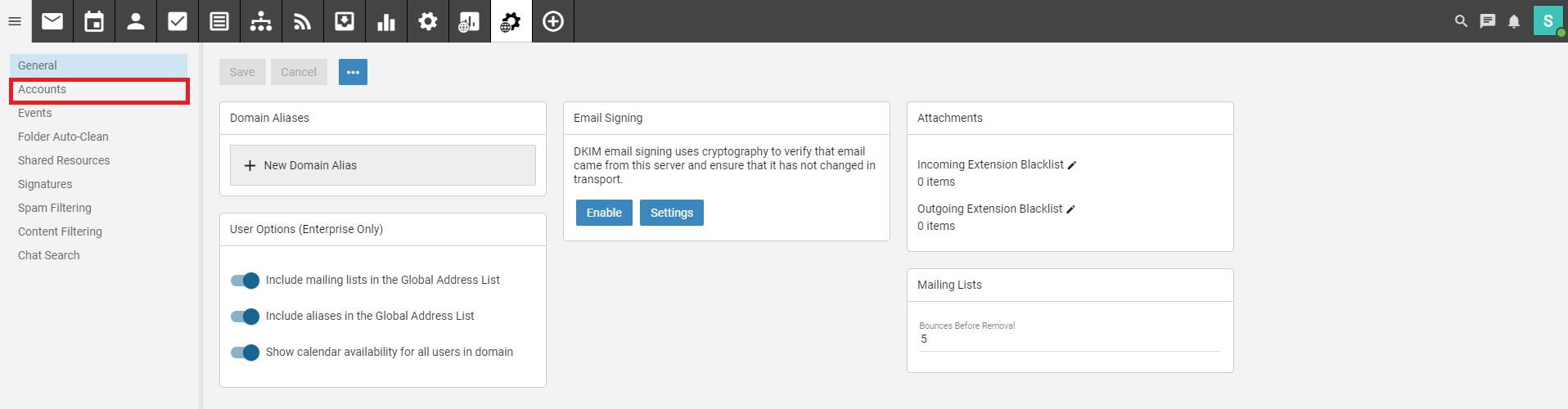
3. Click on
Aliases.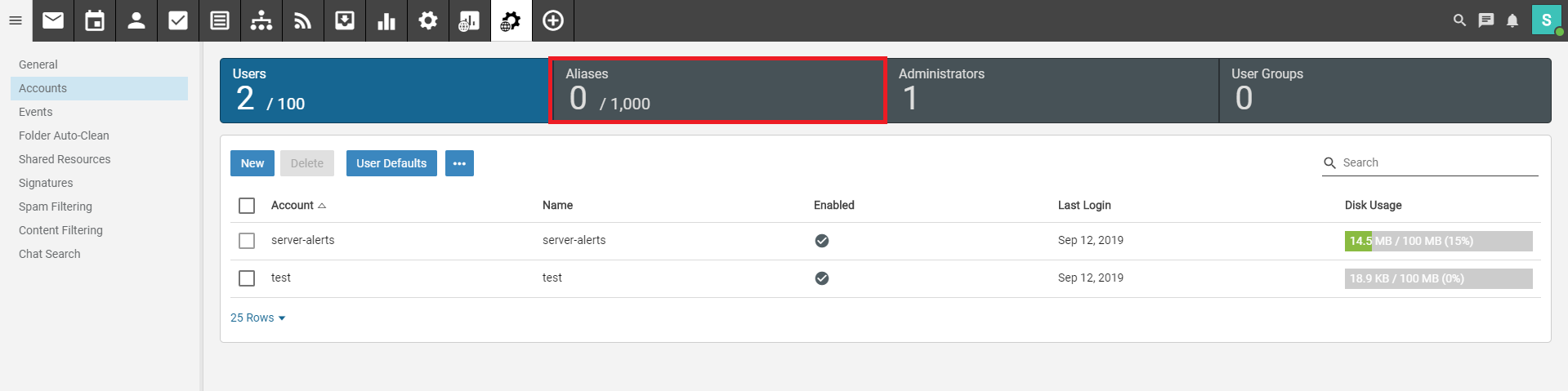
4. Click on
New.
5. Type in the name of the alias, for example for test2@hostinguk.co.uk to forward to test@hostinguk.co.uk the name would be test2 and the email address to forward to would be test@hostinguk.co.uk. Once done click
Save.
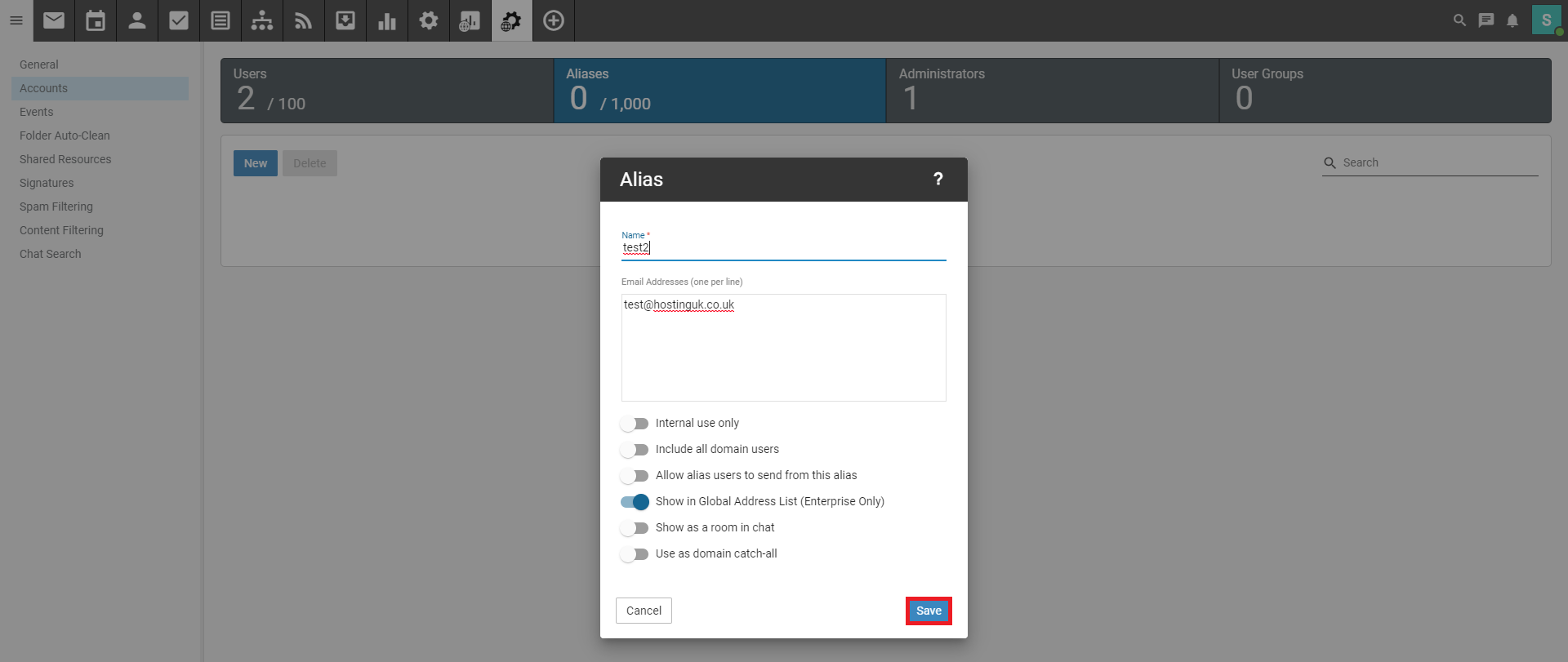
You should then see that the alias has been added in the list.